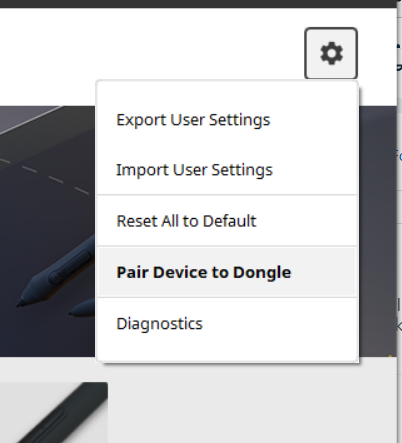If your Pair Device to Dongle is grayed out as shown in the image below. The troubleshooting steps below will help you get connected.
The image to the left shows the Pair to dongle selection as being grayed out. The reason it is grayed out is that the Xencelabs Driver is not seeing it. There could be a couple of reasons for this; - It is not plugged in.
- It is plugged into a passive USB hub that is not able to power it.
- The Wireless dongle could be defective.
|
 |
This is an image of how it should look when the Xencelabs Driver sees the Wireless Dongle.
There can be a couple of reasons why your Pair Device to Dongle is grayed out.
- The Dongle is not plugged into your computer or a powered USB hub.
- You are using a non-powered USB Hub.
- The Dongle is not fully plugged into your computer USB port.
|
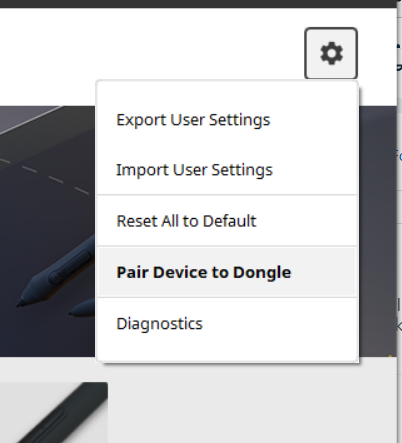 |
[1] Shows the Xencelabs Adapter that is in the pen case. [2] Shows the Wireless Dongle that also is in the pen case.
|
 |
[1] Showing where the Wireless Dongle is stored in the Pen Case. |
 |
Troubleshooting steps:
Make sure you are using the Wireless Dongle and not the adapter. See image three above. - Make sure the Wireless Dongle is plugged into a powered hub or directly into the computer.
- If you are on a Mac, you may need to use the Xencelabs Adapter to connect the Wireless Dongle to your Mac.
- Make sure you are not trying to connect the Tablet or the Quick Keys via the Bluetooth utility on your computer. It will not connect. It needs our Wireless Dongle to make the connection.
- Test using the USB cable to make sure the Tablet is working properly and is fully charged.
- Has this worked before?
- If it has, what has changed or what was added or removed at the time the Wireless Dongle stopped working.
- Lastly, test the Tablet and the wireless Dongle on another computer to see if the issue follows the Tablet and Wireless Dongle to the other computer.
|
|